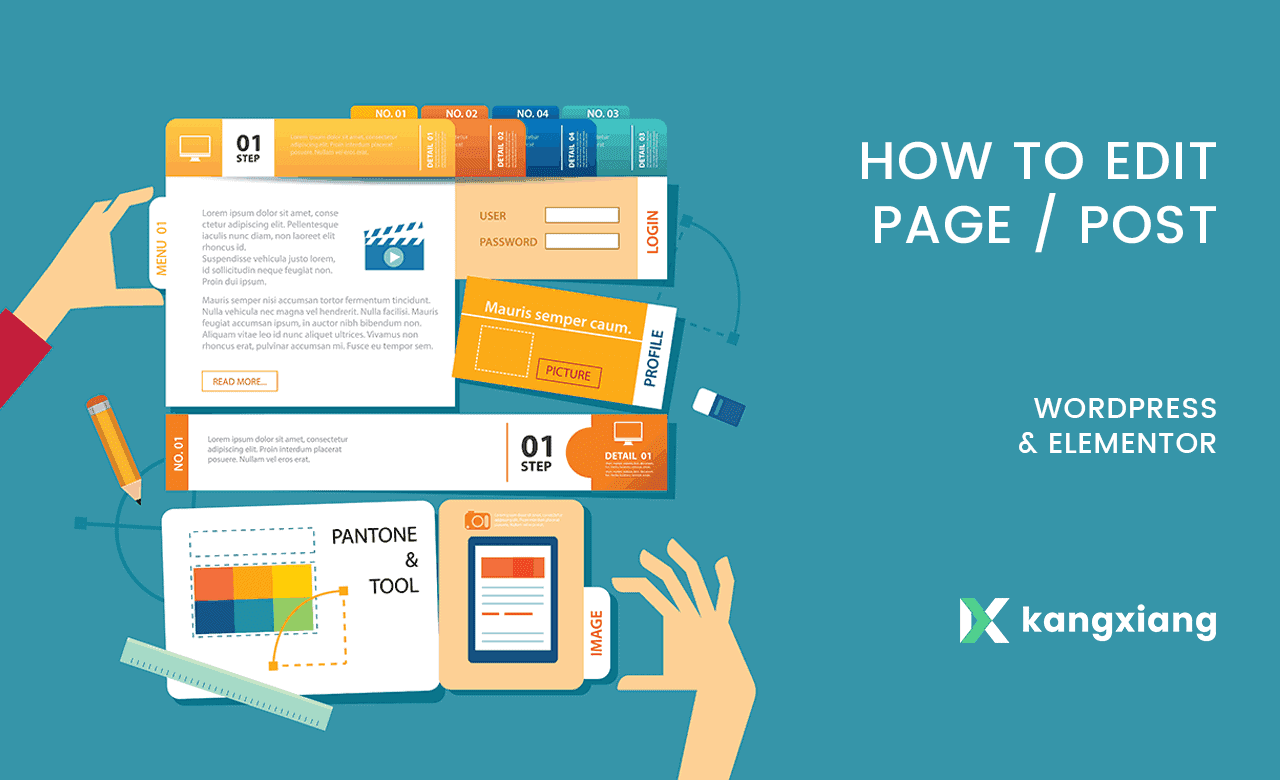
How To Edit Page / Post Using Elementor – WordPress
This article is all about how to edit page including its contents and images, using the Elementor Page Builder.
Click to view video at YouTube: https://www.youtube.com/watch?v=1GYnLkhTdzk
Step 1: Log in to WordPress dashboard using your own USERNAME and PASSWORD.
Step 2: In the dashboard, look for the Pages on the left navigation bar.
Step 3: You will see a list of pages here.
Look for your targeted page.
For example, my targeted page is home page.
Click EDIT.
Step 4: Next, we will use Elementor to edit page.
Step 5: First of all, we are going to edit the text.
To edit text, you will just need to double click on the targeted text.
Step 6: Next, we will edit images. To edit images, click once on the targeted image.
This can only work when your image is in the media library.
If your image is not in the media library, you need to upload it from your local computer files.
To make the position of the image nicer, you can edit its position from the settings on the left.
Step 7: Once you are happy with the changed, to double check, click Preview.
Step 8: Then you can update it so the contents will be updated successfully.
Now go to website and refresh. You will see the result and finally it is done!
Generally, Elementor is a page builder for WordPress.
In fact, Elementor and Visual Composer are our top-pick page builder.
Official link is https://elementor.com/
Besides of how to edit page and post, these are important links:
- How to create the best landing page
- Other page builder : Visual Composer
- Looking for Website builder? Here is the free apps.







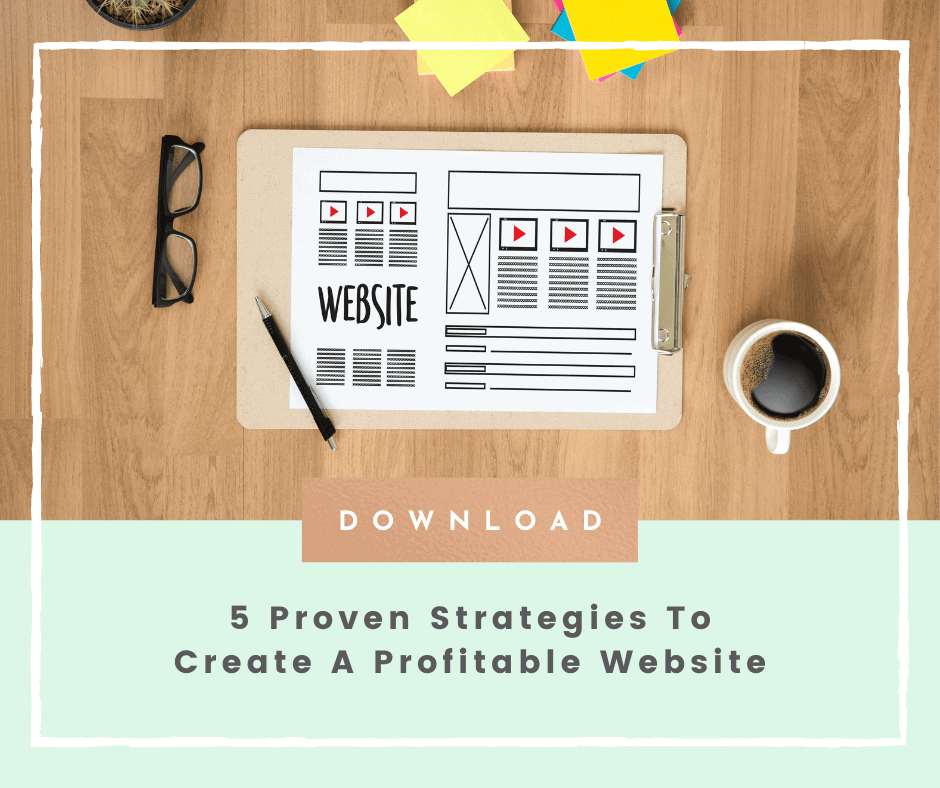
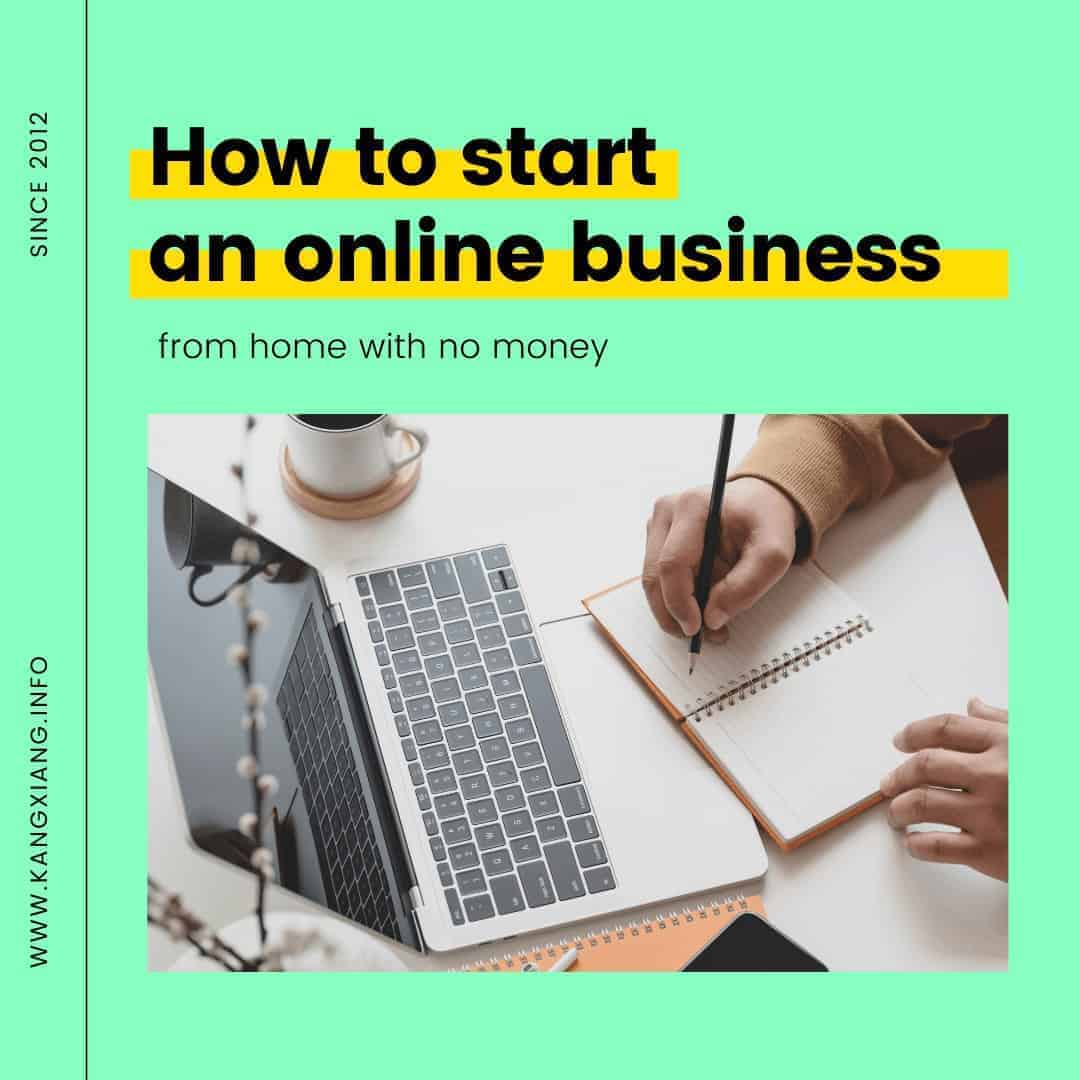
No Comments
Sorry, the comment form is closed at this time.